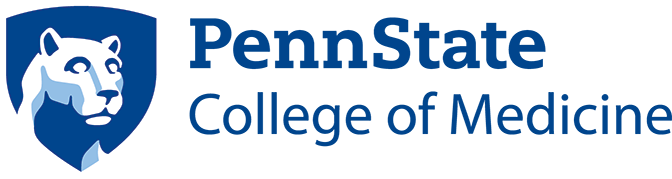eeds is Penn State Continuing Education’s CE tracking system for healthcare professionals that allows users to earn and report CE credits effortlessly.
The system lets users:

- View course offerings
- Manage profile information
- Self-register and pay online for training
- Receive course-related emails
- Manage and track certifications, licenses and accreditations
- Utilize hassle-free sign in methods to record attendance
- Get certificates and transcripts instantaneously
- Use course materials online from participating CE sponsors and speakers
The Continuing Education Office is expanding its utilization of the eeds registration system to include participant registration for the CME activities provided by the office. The Penn State Health Compass team is working with eeds to integrate transcript data collected in eeds into Penn State Health employees’ Compass accounts. In order for this integration to be successful, Penn State Health employees are encouraged to enter their PSU ID number and Penn State Health email address when creating an eeds account for registration. Those employees that already have an eeds account are encouraged to verify their Penn State Health email in that account. eeds account information that does not match Compass account information may not successfully integrate transcript data.
Already Have an eeds Account?
Don’t have an eeds Account?
Each user of eeds is required to set up an individual account.
To verify or change eeds account information
- Log in to eeds
- On Home Screen, select “My Account” (second to bottom tab on left side.)
- On “MY ACCOUNT MENU” click on “Manage My Account” button.
- Enter your password when prompted.
- Update information as needed and click “Save Changes” button.
eeds Mobile App Log In for Attendance
With the eeds app you can sign into an activity, enter self-reported credits, complete evaluations, access course materials and more.
- Download the eeds app.
- To download the app, from your smart phone or mobile device, search the App Store or Google Play Store for ‘eeds mobile.’
- Or, click on the following links from your smart phone or mobile device:
- App Store (iPhone)
- Google Play (Android)
- Once the app is downloaded, open it.
- Log in using your email address. If you’re affiliated with Penn State, please use your Penn State email address, e.g. jdoe@pennstatehealth.psu.edu.
- Once logged in, click on “Sign-In to Event.”
- Enter Six-digit Event Passcode provided.
- You should now have a green check mark stating that “You have Attendance for this Activity.”
Once the eeds app is downloaded onto your smart phone or mobile device, next time, you will simply just open the eeds app and click on “Sign-In to Event” and enter the Six-digit Event Passcode provided.
eeds PC or Laptop Log In for Attendance
- Go to psu.eeds.com.
- Click on the “Log In” button in the upper right corner.
- Choose to log in “With my E-mail Address.” If you’re affiliated with Penn State, please use your Penn State email address, e.g. jdoe@pennstatehealth.psu.edu.
- The first time you login, you will be asked to “Create Password.” You will use this password for each login after.
- Once logged in, click on “Sign-In to Event.”
- Enter Six-digit Event Passcode provided.
- You will be asked if you are sure you want to Sign-In to this Activity, click on the “Sign-In” button.
- You should now have a green check mark stating that “You have Attendance for this Activity.”
Once your eeds account is set up, next time, you will simply log in using your pc or laptop, click on “Sign-In to Event” and enter the Six-digit Event Passcode provided.
Questions?
Contact the Continuing Education office if you have questions about using eeds.